How to sign in and sign out of QQ Mail
24/11/2020 - Actualizado: 16/02/2022
Now that you've signed up for your QQ Mail account, it's time to learn how to sign in and out so you can access your email from any computer while still protecting your information from other people on shared devices.
You might remember that the sign up process for qqmail was quite involved because you had to do an account verification via text message AND by clicking a confirmation link in your primary email. Well, the fun ain’t over yet, because the first time you try to sign in to your qqmail, things will be a little weird. But don’t worry, I’m here to walk you through each step.
How to sign in to qqmail
First, you’ll need to go to the login page for QQ Mail. Remember that this is a Chinese email service, so you’re going to want the English version of the sign in page. To get there, you can Google “qq mail sign in”, and your first result will be the English login page. Note the “en.” at the beginning of the URL - that stands for “English”.

This is what the sign in page for QQ?? looks like. I imagine they change the quotation periodically, so you might see something slightly different.

Here is a close-up of the URL in case you prefer to type the web address in directly, rather than going through a search engine like Google. It’s fairly simple to type in manually, and your internet browser will probably remember it the next time you want to sign in.
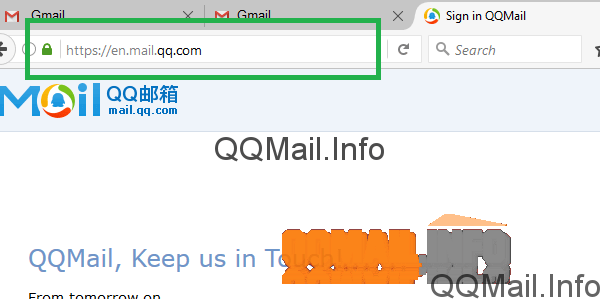
At this point, you’ll sign into your qqmail just like any email account. In the first field, type in your primary email address (i.e. the one you used to sign up with, like Gmail or Yahoo). If you saved or wrote down your QQ ID number after you set up your account, you can type that in instead. However, if you try to sign in the first time with your QQ Mail email address, which is your QQ ID followed by “@qq.com”, it probably won’t work.
Then, type in your password and enter the captcha code if necessary.
At the bottom of the login box, there is a little checkbox that says “Remember me”. If you are using your own private computer, checking this box is convenient because it lets you stay logged in all the time until you log out manually. But if you are using a computer that other people have access to, we recommend leaving this box UNCHECKED.
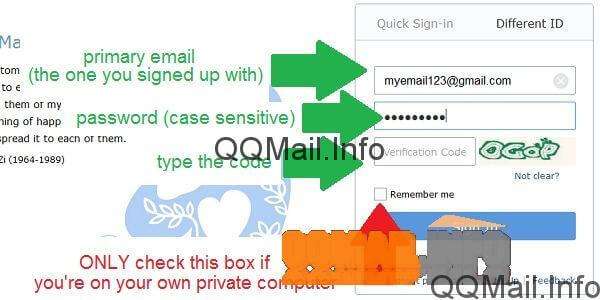
Ok, here’s the weird part about your first time logging in to qqmail. It’s going to ask you to “activate” your email. Isn’t that what I did when I entered the verification code from my text message and when I clicked the confirmation code in my email upon sign up? Well, apparently not. That set up your QQ Number, but now you have to confirm that you actually want to use your email. Don’t worry, this only happens the first time you log in.

Next QQ is going to ask you to share the news with your friends about your new qqmail email. Except, you probably don’t have any QQ friends yet. So, the only option you have here is to “skip”. Again, this is something that you only have to do the first time you sign in.

Now you finally have a verified, confirmed, activated, bona fide QQ Mail email account. There are some notes about what your new email capabilities are, like storage space and file size for attachments. When you’re ready to go to your brand new inbox, click on “Enter My Mailbox”.
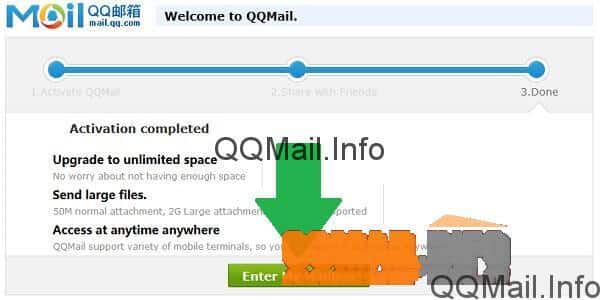
Welcome to QQ Mail (but, like, for real this time). As you can see, your inbox layout is fairly simple. You have probably received a welcome message from QQ, and I sure hope there isn’t any life-or-death information in there, because it’s in Chinese. If you can read Chinese, you’re leagues ahead of me.

How to sign out of qqmail
Now, if you are using your own personal computer and aren’t worried about random people sneaking into your QQ Mail, there’s no need to sign out. However, if you’re on a shared device, it’s always smart to sign out of qqmail before leaving the computer. You can also sign out just so that you can sign in again and see that you don’t have to go through the whole “activation” rigmarole like you did the first time. Just find the “Sign out” link in the top-right corner and click on it.

When you see this page, you know that you’ve logged out of your qqmail account.

Now, just for fun, you can go back to the sign in page by clicking “Sign in again”. And from now on, when you log into qqmail, it will be the standard “username, password, go”. You might even be spared the captcha code if you’re on a computer that QQ Mail recognizes.

Oh, and if you’re curious about those Chinese characters up at the top next to “Business mail”… it will take you to the original qqmail sign in page in Chinese. So if I had to guess, I’d say that’s Chinese for “Chinese”.
If you think you can handle things from here, have fun with your new qqmail email address! For a guide on using the basic functions of your new account, see our post: How to send a message, video, image or file with QQ Mail.